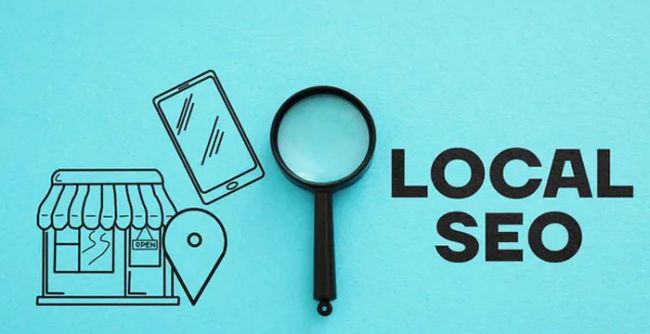The Mac has long been regarded as a great instrument for productivity, creativity, and pleasure. However, even the fastest Mac might become slower over time. Have you ever noticed that your Mac is running slowly and not performing as well as it used to? Even if not, comprehending what to do in such a situation is essential. There can be different reasons for this. These include a clogged cache and unnecessary running processes. Also, old applications that load the system can affect the slowdown. But don't worry, and instead, check out the effective methods to make your Mac faster.
Is Your Mac Running Slow? Why?
If you're looking for an answer to the question “ why is my Mac so slow?”, you should first understand the reasons why. Pay attention to the following main factors that can slow down your device.

- A large number of background processes
- Outdated or poorly optimized applications
- Insufficient free disk space
- Problems with the RAM
- System overheating
Before we move on to the specific methods, we'd like to point you to one of the most effective ways to help optimize your Mac. We're talking about CleanMyMac, a tool that can help you quickly clean up your system and check the Mac task manager. You can also use it to delete junk files and clear Chrome cache. All these actions can significantly improve the performance of your device. If your Mac is running slowly, you should try this app to bring it back to maximum speed.
Below, we'll also look at other ways to fix a slow MacBook and what methods will help you increase Mac speed.
Mac Performance. Optimization
To optimize your device's performance, you should do the next few things:
- close unnecessary processes and free up RAM,
- clear the cache and temporary files.
Close unnecessary processes. Free up RAM
If your MacBook is running very slowly, check the background processes. Close the ones that are using too many resources. You can use Mac Task Manager (Activity Monitor) to do this. Do the following.
✔ Open Finder → Applications
✔ Then Utilities → Activity Monitor
✔ Click the CPU tab
✔ See which processes are consuming the most resources
✔ Close unnecessary processes
You can also free up RAM by closing apps you don't use.
Clear the cache and temporary files
By clearing your device's cache, you can speed up your Mac significantly. For example, if your browser is slow, try clearing Chrome cache. To do this, follow these steps.
✔ Open Chrome
✔ Press Cmd + Shift + Delete
✔ Select Cached images and files
✔ Click Clear data
In addition to the browser cache, other system caches accumulate on your Mac. You can clear it using various utilities.
Storage Optimization
To optimize your storage, you need to do the following:
- delete unnecessary files and programs,
- transfer files to the cloud.
Delete unnecessary files and apps
If your Mac is running low on free space, it could be the reason you're having thoughts like my Mac is running slow. To free up memory, do the following.
✔ Uninstall unnecessary programs through Finder → Applications
✔ Use Optimize Storage. Go to System Preferences. Then, go to Storage.
✔ Empty the Recycle Bin regularly
Transfer files to the cloud
To maximize the free space on your device, you should store files in iCloud, Google Drive, or Dropbox.
Upgrade and Restart Your System
If your Mac is running slow, make sure you have the latest macOS updates. To do this successfully, follow these steps.
✔ Open System Preferences
✔ Go to Software Update
✔ Install the updates if they're available
You should also restart your Mac regularly. This will also help free up memory and close unnecessary processes.
Mac Performance Checker
If you want to check Mac performance, use the built-in tools.
Activity Monitor
To check CPU, RAM, and disk space usage.
Disk Utility
Analyze disk health and optimize disk space.
Terminal
To execute cleaning commands and check the system status.
Regular Mac Maintenance. The Key to Long-Term Performance
To keep your Mac running at peak performance, don't just fix any issues that come up, but also check its performance regularly.
Tips for keeping your Mac running at peak performance
Clear the cache regularly. Don't wait until it overloads your system.
Use Disk Utility to check the health of your hard drive or SSD.
Keep macOS and apps up to date with the latest versions.
Restart your computer regularly.
Summary
If your Mac is running slowly, don't worry. Using the methods discussed above, you can speed up and restore your Mac's performance. We're talking about shutting down superfluous programs, emptying the cache, optimizing storage, and updating the system. Don't forget that regular Mac maintenance might help you avoid future problems.
Post Comment
Be the first to post comment!