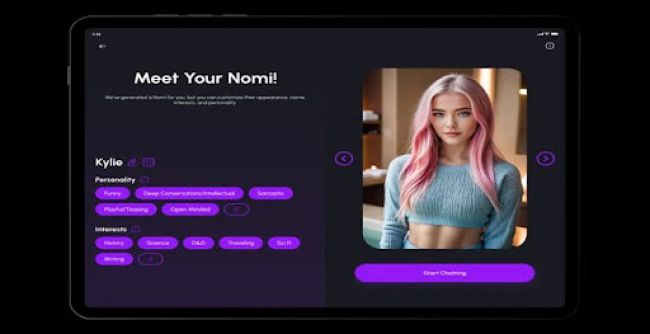Anima is a design-to-code tool that helps turn static designs into working web pages. It can be used with platforms like Figma, Adobe XD, and Sketch. The goal of Anima is to make it easier for designers and developers to work together by reducing the need for manual coding. In this article, we’ll explain what Anima does, who can use it, how it works, and what its pricing and features look like.
How to Use Anima with Figma (Step-by-Step)
Install the Anima Plugin in Figma
- Open your Figma file.
- Go to the Plugins tab in the menu.
- Search for Anima and click Install.
2. Launch the Plugin
- Right-click anywhere on your Figma canvas.
- Select Plugins > Anima to open it inside your Figma file.
3. Create or Log Into Your Anima Account
- You’ll need an Anima account.
- If you don’t have one, you can sign up for free within the plugin.
4. Sync Your Design to Anima
- Once logged in, select the Figma frames or artboards you want to use.
- Click "Sync to Anima" inside the plugin.
- Your design will be uploaded to your Anima workspace.
5. Preview and Share
- After syncing, go to your Anima Dashboard to see a live preview of your design.
- You can share the live prototype link or invite team members to view it.
6. Export Code (Optional)
- Anima lets you export the design as HTML, React, or Vue code.
- Click on the code tab in your Anima project to copy or download the code.
_1745435034.png)
Pricing Overview (2025)
Anima offers flexible pricing based on usage:
Free Plan
- No credit card required
- Create & preview designs
- Sync designs and explore code
Paid Plans (based on seats & exports)
- Seats: Paid seats are needed for each contributor exporting code
- Code Exports: Downloading or copying code counts toward your monthly quota
- Hosted Projects: Includes live-hosted screens/pages
Enterprise Plan – Starts at $500/month (annual only)
- Unlimited exports & projects
- SSO, MFA, SLAs
- No usage-based pricing — flat rate
- Custom security/compliance features
- Contact Sales
Billing & Payment
- Monthly and annual billing cycles
- Accepts cards, Google Pay, Apple Pay
- Invoicing and wire transfers avare ailable for larger teams
Where to Find Help
Anima supports users through:
- Help Center
- Documentation
- Community on Discord, Twitter & GitHub
Their Resources menu also includes:
- Blog
- Anima Forum
- Integrations
Who is Anima Useful For?
Anima is designed for anyone involved in turning design ideas into working websites or apps. It’s especially useful for:
- UI/UX Designers
They can create high-fidelity, interactive prototypes and show real user flows without needing to code. - Front-End Developers
Developers can quickly inspect design details and export clean, ready-to-use code in HTML, React, or Vue. - Product Teams
Teams can collaborate more efficiently, test ideas faster, and reduce back-and-forth during the handoff process. - Startups & Agencies
Smaller teams or agencies can save time and resources by skipping the manual coding step for early prototypes. - Enterprises
Large companies can use Anima to streamline their design-to-development workflow, especially with the added security and compliance features in the Enterprise plan.
_1745435333.png)
Benefits of Using Anima
- Speeds up design-to-code workflows
- No need for manual front-end handoffs
- Reduces the gap between design and development
- Clean, production-ready code exports
- Custom hosting for teams building MVP
Limitations
- Some advanced exports may still require manual tweaking
- The paid seat model may not be ideal for very small teams
- Requires learning the Anima interface and plugin behaviors
Final Thoughts
Anima bridges the workflow gap between designers and developers. It’s great for teams looking to streamline design handoffs, reduce dev cycles, and maintain visual fidelity from concept to code. Whether you're working in Figma, Adobe XD, or directly in VSCode, Anima provides a powerful visual-first coding layer, with both free and enterprise-grade flexibility.
Post Comment
Be the first to post comment!